 tab. This allows
you to run your templates in sequence without having to start each one
manually. This is particularly handy if your firm is running the MaxUpdaterPlus
throughout the day.
tab. This allows
you to run your templates in sequence without having to start each one
manually. This is particularly handy if your firm is running the MaxUpdaterPlus
throughout the day.In
the MaxUpdaterPlus Interface, you will notice the  tab. This allows
you to run your templates in sequence without having to start each one
manually. This is particularly handy if your firm is running the MaxUpdaterPlus
throughout the day.
tab. This allows
you to run your templates in sequence without having to start each one
manually. This is particularly handy if your firm is running the MaxUpdaterPlus
throughout the day.
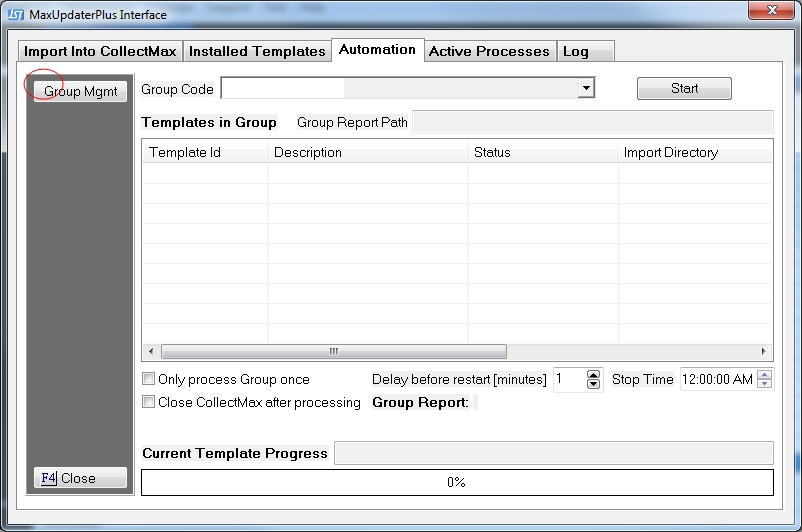
The
first step is to create a Group for your templates. This is done by clicking
the  button on the left side. This will take you to the
Template Group Table. To add your Group, click the
button on the left side. This will take you to the
Template Group Table. To add your Group, click the  button.
button.
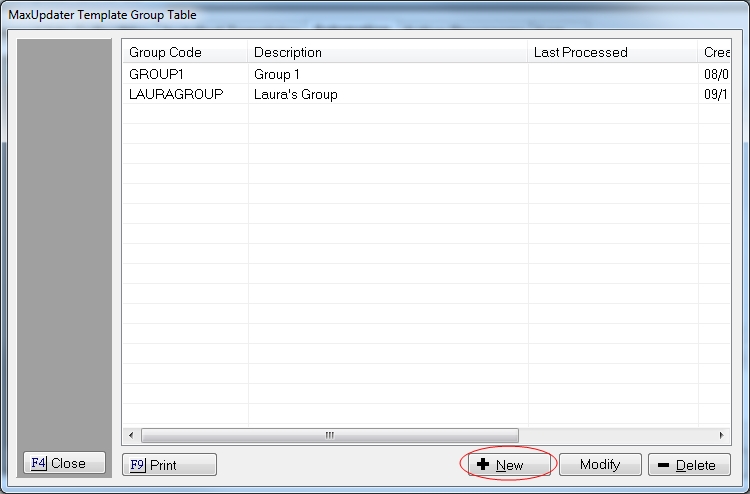
Here
is where you set up your Group. Click the  button and give your Group a code, Description, and define
the Report Path Directory.
button and give your Group a code, Description, and define
the Report Path Directory.
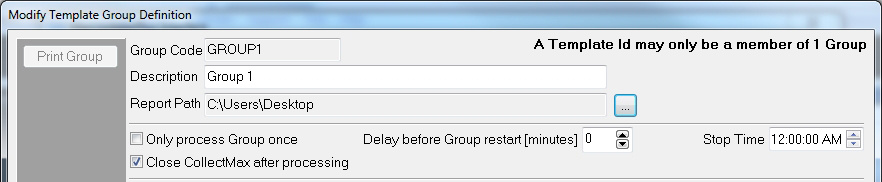
Next, you will set your options.
Will you run this Group more than once a day?
If you answered “No,” then check the box for “Only process Group once.”
If you answered “Yes,” then you will want to set the “Delay before Group restart [minutes].” You will also need to set the “Stop Time” as well.
Will you process your templates on a remote machine?
If you answered “Yes” and you will only process your Group once, then you may want to consider checking the “Close CollectMax after processing” option, to add another available workstation.
Now, you can add your desired templates to the Group.
On
the left, select the templates you would like to add, and click the  button
to send them to the Group.
button
to send them to the Group.
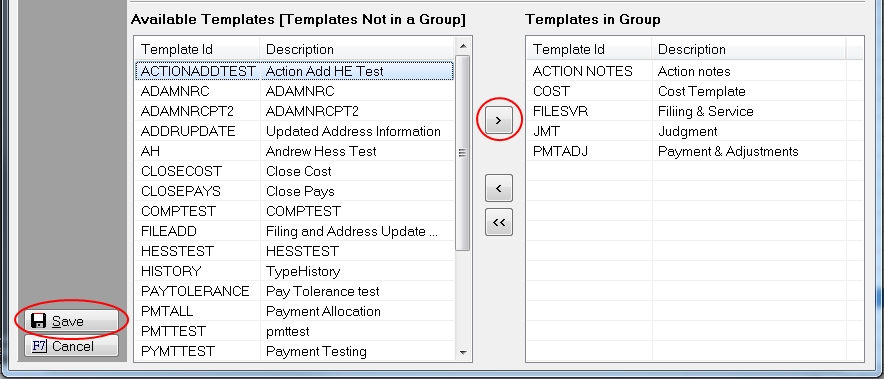
Click the  button, and you are done.
button, and you are done.
From the Group Code drop-down menu, select your Group. Verify your options are correct, and then click Start.
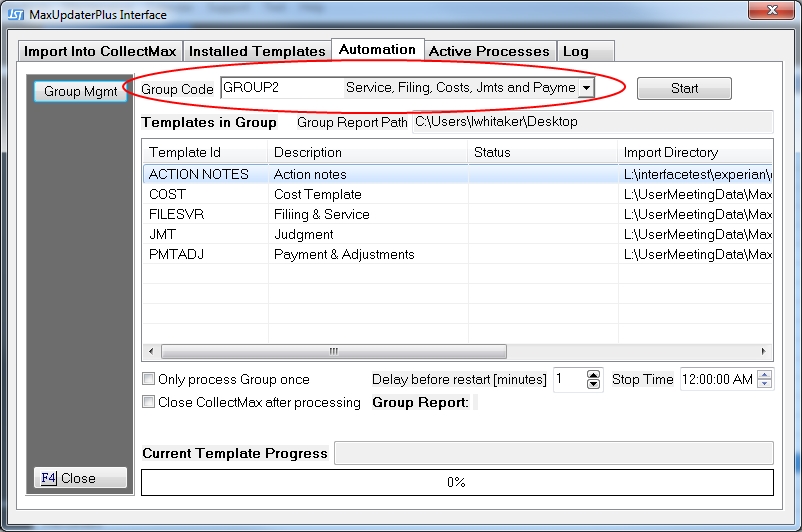
In
the event that you need to stop the MaxUpdater, you can click the
 button. This will stop the process after the current template is
finished.
button. This will stop the process after the current template is
finished.
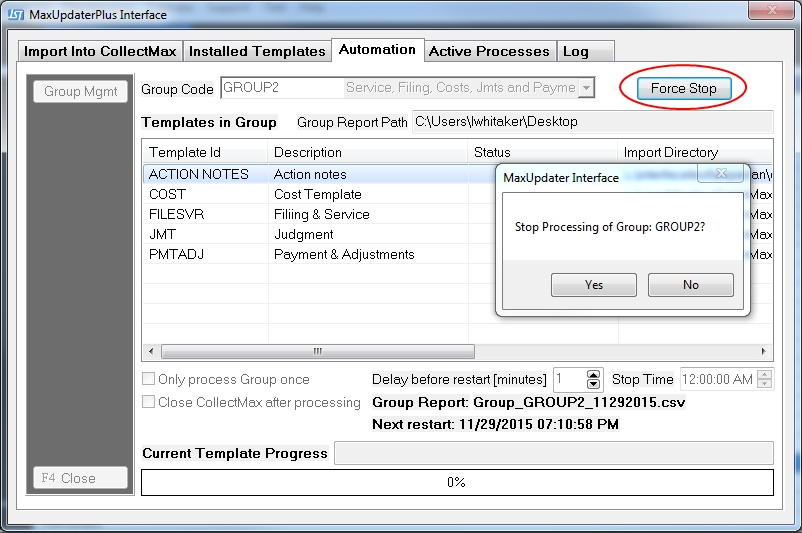
The process will be stopped on the next step. A reminder message will appear after stopping the process.
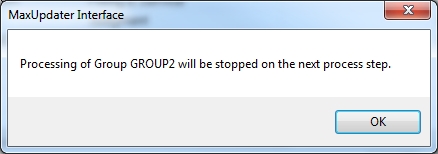
If the process is currently importing a file, it will continue until completed.
Since
MaxUpdaterPlus allows for multiple users to be logged in simultaneously, you
can see what templates are currently being run from the 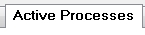 Tab.
Tab.
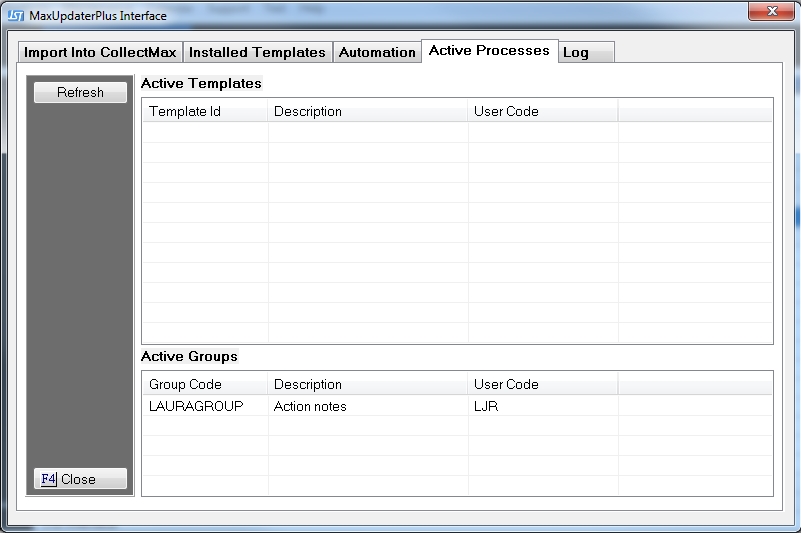
The  tab will show you all of the processes the MaxUpdaterPlus ran, as well as
the name of the report generated when it was run. They will be in the location
specified in your settings.
tab will show you all of the processes the MaxUpdaterPlus ran, as well as
the name of the report generated when it was run. They will be in the location
specified in your settings.
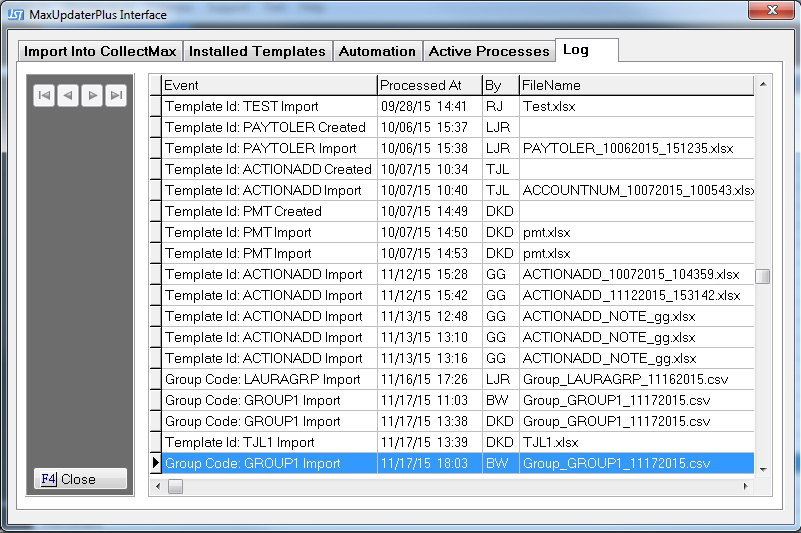
The Automation Process keeps a running log in the form of an Excel Report. This report lists the following:

